
How We Built 100+ SEO Pages in Webflow Using Inbind
Manual content updates? Nope. We used Inbind + Webflow to ship 100+ SEO pages without engineering help. Here’s how we scaled programmatic SEO the sane way.
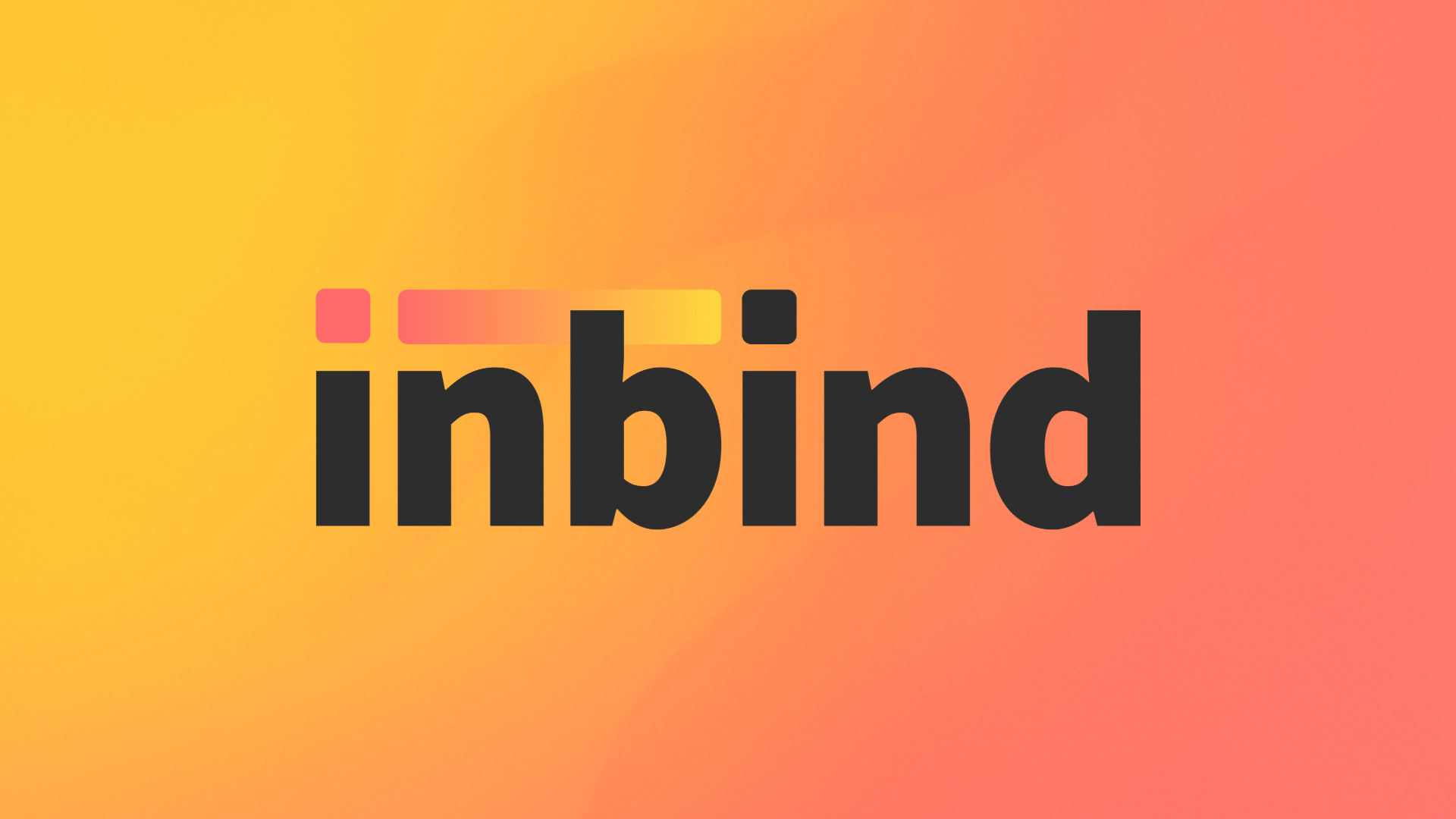
Have you ever tried manually building out dozens—or even hundreds—of landing pages for SEO? It’s a nightmare. While working on a website for an integration platform as a service (iPaaS), we ran into this exact issue. Our platform supported hundreds of applications, and we wanted a dedicated page for each one.
For iPaaS customers, one of the first things they want to know is: Does this platform integrate with my tool? And more often than not, that’s exactly what they’ll search, something like “HubSpot integration” or “Notion integration.”
We wanted to rank for all of those long-tail searches. But building those pages by hand? Not scalable.
The Problem With Manually Building Integration Pages
At first, we tried managing a few high-priority integration pages manually. The plan was to keep 5–10 of them regularly updated. But even that became difficult fast. Content reviews slipped, details went out of date, and we couldn’t keep up.
And if we couldn’t maintain a handful of pages, how were we ever going to support hundreds?
Why Programmatic SEO Matters for iPaaS Platforms
For platforms that integrate with many third-party tools, programmatic SEO is the only realistic way to scale your content. But we didn’t just want to churn out generic pages. We set three key goals for the pages we wanted to build:
High informational value – the content should be more helpful than competitors’.
SEO optimization – both in keyword targeting and technical SEO structure.
Long-tail targeting – many of the apps we support are niche, but still searched.
With that in mind, we got to work.
How We Designed Our Programmatic SEO Page Template
We started by gathering competitive intel. Using Lucidboard, we collected screenshots and examples from competitor sites to study their layouts, content, and structure.
Next, we reviewed our own existing integration pages to see which components we could reuse. We wanted consistency across the site but also aimed to stand out in terms of clarity and content depth.
Once we had a solid concept, we moved into Webflow to begin designing.
Building the Page Layout in Webflow
Before touching any CMS data, we built out a static version of the integration page layout inside Webflow Designer. This gave us freedom to iterate quickly without worrying about data connections.
As always, the final version diverged from the original mockup. For example, we had an existing “all integrations” page that listed every endpoint—we decided to exclude that from the redesign and instead link each endpoint to its own dedicated, SEO-friendly landing page.
How We Structured Webflow CMS Collections for SEO at Scale
We already had a CMS collection in Webflow that stored information about each application: the name, category (like CRM, ERP, or Collaboration Tool), and logo. This data powered other components on the site too, including logo carousels and integration lists.
Because this collection was deeply integrated into our design system, we didn’t want to disrupt it. Instead, we looked for a way to extend it—to generate richer, SEO-optimized content without breaking what already worked.
Why We Chose Inbind for Programmatic Content Management
Webflow is great, but it doesn’t offer true programmatic page creation. You can bind simple CMS values (like an app name) to a text element, but combining dynamic text with static phrases, like “<<Application>> integration,” requires custom HTML inside code blocks. That’s messy, hard to style, and a pain to maintain.
Inbind solved this problem for us.
How Inbind Helped Us Automate and Simplify Content Creation
Inbind works by taking your existing Webflow CMS collection (in our case, the list of supported applications) and generating a new CMS collection based on templates. We used this to create new fields like:
“HubSpot integration”
“How to integrate HubSpot?”
“Does [Our Platform] support HubSpot?”
These values were then automatically populated into our template. Best of all, we didn’t need any code blocks. Each phrase could be connected to a cleanly styled H1, paragraph, or button using native Webflow bindings.
This made it incredibly easy to scale. Our designers could just drop in a heading and connect it to the correct field, no dev time required.
What We Would’ve Faced Without Inbind
We actually tried the hard way first. Manually combining dynamic CMS fields with text using HTML blocks. It was chaotic. Styling became inconsistent. Updates were tedious.
We also looked into building a custom integration with the Webflow API using our own iPaaS, but the overhead was too high. It wasn’t just about pushing data; we needed templating logic, regular updates, and non-technical access. Most iPaaS platforms aren’t built for this type of structured content generation.
Inbind gave us everything we needed out of the box.
Final Thoughts: Programmatic SEO Without the Developer Overhead
If your product integrates with a lot of other tools, SEO is how people will find you. And without programmatic content, you’ll never keep up.
Inbind helped us automate our integration pages, keep them fresh, and scale fast, all inside Webflow. No extra code, no new dependencies, and no developer bottlenecks.
If you’re looking for a way to manage programmatic SEO without sacrificing design quality or content control, give Inbind a try (it's free). It saved us dozens of hours and helped us build SEO pages that actually work.